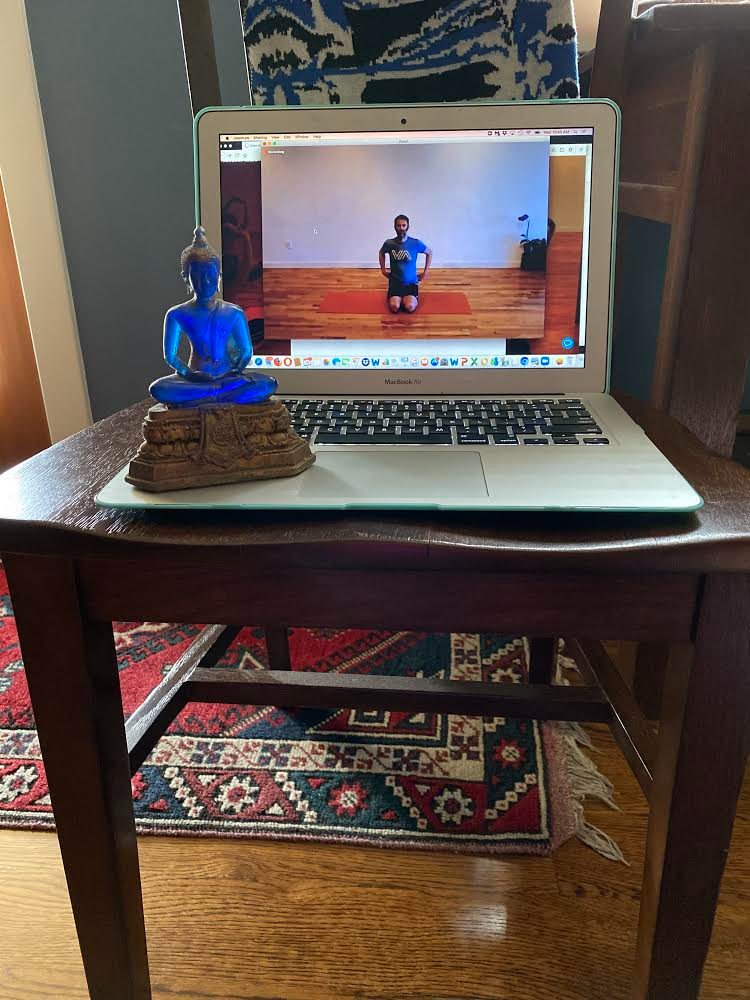How to Join a Livestream Class via Zoom or YouTube
After you book a livestream class on our website, we will email you a link to join. Most classes will be joined through Zoom, but classes with integrated music will be joined through YouTube. For either format, click on the link provided to begin.
For YouTube Classes
After clicking the link, click the video to begin watching.
If you are having trouble viewing the class, here are a few tips:
Click the "Play" icon in the lower left-hand corner
click "LIVE" to view the class live
click along the red progress bar to rewind to earlier in the class (we will continue broadcasting 15 minutes after the class ends)
For Zoom Classes
After clicking the link, the Zoom registration page displays. Complete the requested information and click Register.
We will also provide the Zoom Webinar/Room ID and Password, which you may enter in Zoom rather than clicking the link. To join with this information, go to https://zoom.us/ and select “Join a Meeting”, or open the Zoom App on your device.
If you're new to Zoom, you'll first need to download the Zoom app.
We recommend that you create a Zoom account to save time when joining a class.
On a computer:
https://zoom.us/download
click Zoom client for meetings
Or just click this 2nd link below for the direct download:
https://zoom.us/client/latest/ZoomInstaller.exe
For iPhone / iPad search the app store for Zoom and select Zoom Cloud Meetings.
For android smart phones, search google play for Zoom meetings.
We will also be available to answer your questions at the studio - call us at 310-396-4040 if needed.
Make sure your speakers are on so you can hear and follow along!